To View the Properties of a Datasource
- Expand the Datasources node and log in to your datasource.
-
Open the
Datasource Properties dialog
(right-click your datasource and select
Properties).
This image shows all available tabs.
Cases in which you only see the General tab, and the tab is read-only:
- If you are not logged into the datasource and you right-click the datasource and select Properties.
- If the user you are logged into the datasource as is a member of the Restricted Administrator group who does not have granular security access to datasource properties, and also the user you are logged into the operating system as is not a member of the local Administrators group on the ProjectWise Integration Server computer.
Cases in which the General tab displays (read-only), the Security and Database Users tabs are hidden, and all other available tabs display and are editable:
- If the user you are logged into the datasource as is a member of the (ProjectWise) Administrator group, but the user you are logged into the operating system as is NOT a member of the local Administrators group on the ProjectWise Integration Server computer.
- If the user you are logged into the datasource as is a member of the Restricted Administrator group who has granular security access to datasource properties, but the user you are logged into the operating system as is NOT a member of the local Administrators group on the ProjectWise Integration Server computer.